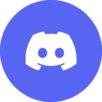
Help:New page
Wikisimpsons - The Simpsons Wiki
This page describes how to start a new Wikisimpsons page. For a guide about using wiki markup, see how to edit a page.
Before starting
Before you start a new page on Wikisimpsons, you should always:
- Familiarize yourself with our policies. Try to get a feel for how to best write an article. Our guidelines help ensure that the end result is useful for everyone!
- Search first. Make sure that someone hasn't already started a similar page using a different title. (See Searching.)
- Review naming conventions. Make sure that you are familiar with the procedure of choosing a name for your article.
- Add links to your future article. Red links are links that point to an article that doesn't exist yet. (See below.)
Starting a new page
A new page may be started in one of the following ways:
- Create a link to another page. While you are editing an existing page, and find a word or name that ought to have an article of its own, you can simply put it in double square brackets, [[like this]]. After saving the page, that word will link to the article, or will link to a form where that article may be created.
- Start from an existing link. As you read through Wikisimpsons articles, you'll come across links to pages that haven't been written yet. Clicking on this page will take you to a form, which will inform you that "You have followed a link to a page that doesn't exist yet." All you have to do is start typing in the edit box. When you're done, click the "Show preview" button to double-check what your article will look like and to find any mistakes. Then click the "Save" button.
Caveat: Try not to make your new articles orphans!
Additional tips
- It's considered good practice to run your text through a spell-checker before submitting it.
- How to write a great article.
| Help pages
| ||
|---|---|---|
| Archiving • Categories • Copyrights • Edit conflicts • Edit summary • Editing • How to log in/Create an account • Licensing Images • Image markup • Interwiki links • Introduction • Minor edits • Namespaces • New pages • Orphans • Page history • Preferences • Recent changes • Redirects • Related changes • Rename a Page • Searching • Table markup • Talk pages • Using templates • Upload files • User contributions • User style • Watchlist • What links here • Wiki markup | ||
| Admin only | ||
| Delete a page • Protect a page | ||
