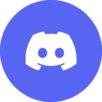
Difference between revisions of "Help:Image markup"
Wikisimpsons - The Simpsons Wiki
Solar Dragon (talk | contribs) |
Solar Dragon (talk | contribs) |
||
| Line 1: | Line 1: | ||
| − | '''← [[Help: Contents]]''' | + | '''← [[Help:Contents]]''' |
| − | This page is a tutorial for using the wiki image-formatting syntax available starting with MediaWiki 1.2 (upgraded in March 2004). | + | This page is a tutorial for using the wiki image-formatting syntax available starting with MediaWiki 1.2 (upgraded in March 2004). The image markup is backwards-compatible, so old instances of images do not need to be upgraded — they already meet the current standards. However, there are a number of additional features available to make the presentation of images in an article cleaner and more attractive. |
| − | ==Basic Syntax== | + | == Basic Syntax == |
| − | The basic format for displaying an image inline is still <tt><nowiki>[[ | + | The basic format for displaying an image inline is still <tt><nowiki>[[File:Wiki.png|Caption text]]</nowiki></tt>. |
| − | ==Available Styles== | + | == Available Styles == |
| − | ; <tt>thumbnail</tt>, <tt>thumb</tt> : generates an automatically resized thumbnail image, normally on the right, with the caption text displayed directly underneath. An "enlarge"-icon is added. Example: <nowiki>[[ | + | ; <tt>thumbnail</tt>, <tt>thumb</tt> : generates an automatically resized thumbnail image, normally on the right, with the caption text displayed directly underneath. An "enlarge"-icon is added. Example: <nowiki>[[File:Wiki.png|thumb|Caption text]]</nowiki> |
; <tt>frame</tt> : The image will have a frame, regardless of whether it is a thumb, and the caption text will be included as a visible caption. | ; <tt>frame</tt> : The image will have a frame, regardless of whether it is a thumb, and the caption text will be included as a visible caption. | ||
; <tt>right</tt> : make the image right-aligned, can be used with and without specifying thumb | ; <tt>right</tt> : make the image right-aligned, can be used with and without specifying thumb | ||
Revision as of 07:37, November 19, 2011
This page is a tutorial for using the wiki image-formatting syntax available starting with MediaWiki 1.2 (upgraded in March 2004). The image markup is backwards-compatible, so old instances of images do not need to be upgraded — they already meet the current standards. However, there are a number of additional features available to make the presentation of images in an article cleaner and more attractive.
Basic Syntax
The basic format for displaying an image inline is still [[File:Wiki.png|Caption text]].
Available Styles
- thumbnail, thumb
- generates an automatically resized thumbnail image, normally on the right, with the caption text displayed directly underneath. An "enlarge"-icon is added. Example: [[File:Wiki.png|thumb|Caption text]]
- frame
- The image will have a frame, regardless of whether it is a thumb, and the caption text will be included as a visible caption.
- right
- make the image right-aligned, can be used with and without specifying thumb
- left
- same as above, but left aligned.
- none
- The image will be rendered inline, even if the thumbnail-option is set
- sizepx
- render a thumbnail version of the image that's [size] pixels wide (e.g. "150px"). Height is computed to keep aspect ratio (i.e. the shape of the image).
Vertical bars (the pipe "|" character) are used to separate options from each other and from the caption text. Unknown options are ignored and the final parameter is used as the caption text.
| Help pages
| ||
|---|---|---|
| Archiving • Categories • Copyrights • Edit conflicts • Edit summary • Editing • How to log in/Create an account • Licensing Images • Image markup • Interwiki links • Introduction • Minor edits • Namespaces • New pages • Orphans • Page history • Preferences • Recent changes • Redirects • Related changes • Rename a Page • Searching • Table markup • Talk pages • Using templates • Upload files • User contributions • User style • Watchlist • What links here • Wiki markup | ||
| Admin only | ||
| Delete a page • Protect a page | ||
