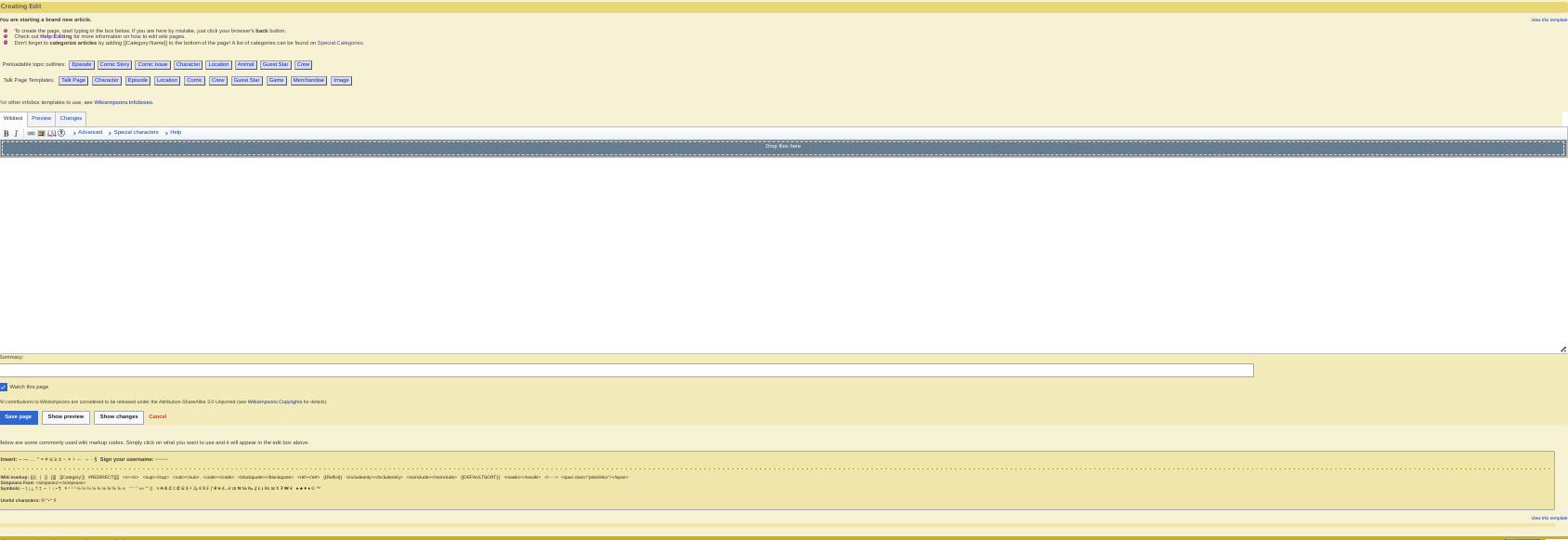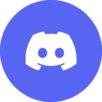
Difference between revisions of "Help:Editing"
Solar Dragon (talk | contribs) |
Solar Dragon (talk | contribs) |
||
| Line 12: | Line 12: | ||
=== Advanced === | === Advanced === | ||
| − | [[File:Edit window advanced.png|thumb|500px|From left to right: headers, bulleted lists, numbered lists, indentation, non-formatted text (< | + | [[File:Edit window advanced.png|thumb|500px|From left to right: headers, bulleted lists, numbered lists, indentation, non-formatted text (<no ecSp><nowiki></nowiki></nowiki>), new line, big text, small text, superseded text, subsided text, image links, [[Help:Redirects|redirects]], table.]] |
| + | |||
| + | === Special characters === | ||
| + | [[File:Special characters.png|500px|thumb|center|A selection of special characters]] | ||
| + | Special characters is a menu of characters the keyboard can't normally type. There are a wide range of characters from different languages to choose from. | ||
| + | |||
| + | === Help === | ||
| + | [[File:Help menu.png|500px|thumb|center|The help menu]] | ||
| + | The help menu gives you a list of wikicode, how to implement it and what it does. It can be useful for beginners. | ||
Explain your edit in the "Summary" box between the edit window and the save and preview buttons. eg: "typo" or "added info on xyz". | Explain your edit in the "Summary" box between the edit window and the save and preview buttons. eg: "typo" or "added info on xyz". | ||
Revision as of 06:04, November 19, 2011
Editing is something that every user can do, whether you have an account or not. It is very simple to do and anyone can do it.
The edit window
That is the edit window. You type your edit in the box. The links at the top of the window are all helpful. They can add wikicode into the window.
Main bar
Advanced
Special characters
Special characters is a menu of characters the keyboard can't normally type. There are a wide range of characters from different languages to choose from.
Help
The help menu gives you a list of wikicode, how to implement it and what it does. It can be useful for beginners.
Explain your edit in the "Summary" box between the edit window and the save and preview buttons. eg: "typo" or "added info on xyz".
Use the "show preview" button to check your edit and get the formatting right before saving. Remember to save your preview before moving on.
If you are logged in, you can mark an edit as minor by checking the This is a minor edit box to let people know your edit is not something substantive.
To try editing, open a new window and go to the Sandbox (which is an editing test area), and then click the "edit" link. Add something and click save.
| Help pages
| ||
|---|---|---|
| Archiving • Categories • Copyrights • Edit conflicts • Edit summary • Editing • How to log in/Create an account • Licensing Images • Image markup • Interwiki links • Introduction • Minor edits • Namespaces • New pages • Orphans • Page history • Preferences • Recent changes • Redirects • Related changes • Rename a Page • Searching • Table markup • Talk pages • Using templates • Upload files • User contributions • User style • Watchlist • What links here • Wiki markup | ||
| Admin only | ||
| Delete a page • Protect a page | ||