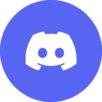
Difference between revisions of "Help:Categories"
Solar Dragon (talk | contribs) |
Solar Dragon (talk | contribs) (→Linking to a category) |
||
| (2 intermediate revisions by the same user not shown) | |||
| Line 1: | Line 1: | ||
| − | '''← [[Help: Contents]]''' | + | '''← [[Help:Contents]]''' |
You can place an article in a '''category''' by adding the string <nowiki>[[Category:</nowiki>''Example''<nowiki>]]</nowiki> to the article's text (where ''Example'' is the name of the category). A list of categories may be found at [[Special:Categories]]. | You can place an article in a '''category''' by adding the string <nowiki>[[Category:</nowiki>''Example''<nowiki>]]</nowiki> to the article's text (where ''Example'' is the name of the category). A list of categories may be found at [[Special:Categories]]. | ||
| Line 5: | Line 5: | ||
The category feature has several functions: | The category feature has several functions: | ||
| − | ==Sort keys== | + | == Sort keys == |
All articles in a given category are sorted alphabetically. If you want an article to be sorted by something other than its name, you should use the following link form in the article's text: <nowiki>[[Category:</nowiki>''Example''<nowiki>|</nowiki>''Sort key''<nowiki>]]</nowiki> (where ''Example'' is the category name, and ''Sort key'' is the value to sort the list by). | All articles in a given category are sorted alphabetically. If you want an article to be sorted by something other than its name, you should use the following link form in the article's text: <nowiki>[[Category:</nowiki>''Example''<nowiki>|</nowiki>''Sort key''<nowiki>]]</nowiki> (where ''Example'' is the category name, and ''Sort key'' is the value to sort the list by). | ||
For example, by default, the article [[Bart Simpson]] will be listed under the individual's first name, "B", because it is the first letter of the article's name. You could instead force the article to be listed by the individual's last name ("Simpson") by using the string <nowiki>[[Category:Characters|Simpson, Bart]]</nowiki>. | For example, by default, the article [[Bart Simpson]] will be listed under the individual's first name, "B", because it is the first letter of the article's name. You could instead force the article to be listed by the individual's last name ("Simpson") by using the string <nowiki>[[Category:Characters|Simpson, Bart]]</nowiki>. | ||
| − | Remember that sort keys are case sensitive, with capital letters being sorted before lowercase letters. | + | Remember that sort keys are case sensitive, with capital letters being sorted before lowercase letters. Therefore, ''Simpson, Bart'' would appear in the list before ''Seymour Skinner''. |
| − | ==Linking to a category== | + | Alternatively, you could add <nowiki>{{DEFAULTSORT:Y, X}}</nowiki> to a page. This will sort a page in all categories that page is in. |
| + | |||
| + | == Linking to a category == | ||
In order to link to a category without the current article being added to that category, place a colon before the word "Category" inside the link. | In order to link to a category without the current article being added to that category, place a colon before the word "Category" inside the link. | ||
| − | Example: <nowiki>[[:Category: | + | Example: <nowiki>[[:Category:Adults]]</nowiki> link to [[:Category:Adults]]. |
| + | |||
| + | == Sub-categories == | ||
| + | Category pages may be added to other categories and are then recognized as sub-categories. For example, you could edit <nowiki>[[Category:Adults]]</nowiki> and add the link <nowiki>[[Category:Characters]]</nowiki>. The Adults category would then be a sub-category of the Characters category. | ||
| + | |||
| + | == See also == | ||
| + | *[[Special:Categories]] | ||
| − | + | {{Help}} | |
| − | |||
[[Category: Help]] | [[Category: Help]] | ||
Latest revision as of 05:29, November 19, 2011
You can place an article in a category by adding the string [[Category:Example]] to the article's text (where Example is the name of the category). A list of categories may be found at Special:Categories.
The category feature has several functions:
Sort keys[edit]
All articles in a given category are sorted alphabetically. If you want an article to be sorted by something other than its name, you should use the following link form in the article's text: [[Category:Example|Sort key]] (where Example is the category name, and Sort key is the value to sort the list by).
For example, by default, the article Bart Simpson will be listed under the individual's first name, "B", because it is the first letter of the article's name. You could instead force the article to be listed by the individual's last name ("Simpson") by using the string [[Category:Characters|Simpson, Bart]].
Remember that sort keys are case sensitive, with capital letters being sorted before lowercase letters. Therefore, Simpson, Bart would appear in the list before Seymour Skinner.
Alternatively, you could add {{DEFAULTSORT:Y, X}} to a page. This will sort a page in all categories that page is in.
Linking to a category[edit]
In order to link to a category without the current article being added to that category, place a colon before the word "Category" inside the link.
Example: [[:Category:Adults]] link to Category:Adults.
Sub-categories[edit]
Category pages may be added to other categories and are then recognized as sub-categories. For example, you could edit [[Category:Adults]] and add the link [[Category:Characters]]. The Adults category would then be a sub-category of the Characters category.
See also[edit]
| Help pages
| ||
|---|---|---|
| Archiving • Categories • Copyrights • Edit conflicts • Edit summary • Editing • How to log in/Create an account • Licensing Images • Image markup • Interwiki links • Introduction • Minor edits • Namespaces • New pages • Orphans • Page history • Preferences • Recent changes • Redirects • Related changes • Rename a Page • Searching • Table markup • Talk pages • Using templates • Upload files • User contributions • User style • Watchlist • What links here • Wiki markup | ||
| Admin only | ||
| Delete a page • Protect a page | ||
