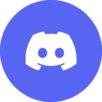
Help:Recent changes
Recent changes is a special page showing the latest changes on the wiki. It is there for users to check the latest edits and make sure that they are fine and are not bad or do not need to be improved.
Contents
Using recent changes
December 14, 2025
December 13, 2025
| 23:44 | Upcoming episodes (diff | hist) . . (-1) . . LetsPlayNintendoITA (talk | contribs) (→Episodes) |
| 23:44 | Production season 36ABF (diff | hist) . . (-1) . . LetsPlayNintendoITA (talk | contribs) |
| 23:41 | The Lion King (diff | hist) . . (+167) . . HomerGriffin (talk | contribs) (→Cast) |
| 23:41 | Parahormonal Activity (diff | hist) . . (+159) . . LetsPlayNintendoITA (talk | contribs) |
Diff and hist links
The diff link takes you to the change that has been made. This will show you the page before the edit and after the edit and what has been changed.
The hist link will take you to that page's history showing you all the edits made to it.
N, m, b
The letters you see before edits can mean different things:
- N: New page. A brand new page has been created.
- m: The edit has been marked as minor. It is most likely a small change.
- b: The edit is a bot edit. You can see bot edits by clicking "Show bots" in the recent changes options.
- No letter: Just a normal edit.
Page name
The next link in a change is the page name. Clicking this will take you to the most recent version of the page.
Time stamp
The time stamp shows the time an edit was made. The time is set to your wiki default which you can change in your preferences.
Positive/negative numbers
The positive and negative numbers you may see next to a change (i.e. (+15) or (-15)) show how many characters have been added or removed in an article. A (0) means that there have been no characters added or removed.
Edit summary
The edit summary is the words that come after the change. They are used to explain the edit if it is not obvious why the edit was made. Not all edits require an edit summary. They are useful to explain an edit to stop an edit conflict.
Recent changes options
The recent changes options are near the top of the page. These give you extra options to change recent changes to your liking.
Show last 50 | 100 | 250 | 500 changes in last 1 | 3 | 7 | 14 | 30 days
This allows you to change the amount of edits seen in recent changes, the default being 50. You can then change the amount of days this spans over, the default being 7.
Hide minor edits | Show bots | Hide anonymous users | Hide logged-in users | Hide patrolled edits | Hide my edits
These setting allow you to hide/show changes. You can hide minor (m) edits, show bot (b) edits, hide edits by anonymous (logged out) users, hide edits by logged-in users, hide patrolled edits (those edits that are by trusted users or edits that have already been checked over) or hide your own edits. These can help you check through the edits for unsatisfactory edits if you wish.
Namespace dropdown box
The namespace dropdown box allows you to search recent changes for those edits in a particular namespace. For example, you could look up pages in the User: namespace, or the File talk: namespace and only those edits will show up.
