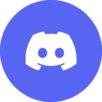
Wikisimpsons:AWB
Wikisimpsons - The Simpsons Wiki
AutoWikiBrowser, commonly abbreviated to AWB, is a semi-automated wiki editing software that was designed to make long, tedious tasks quicker and easier.
Contents
How to set up
Downloading
- Download AWB from the project's SourceForge page.
- After downloading, unzip the zipped file, open it and click on the AutoWikiBrowser icon (white background with a small globe).
Connecting you account
- To connect your bot account to AutoWikiBrowser, you must go to File then Log In/Profiles. Click Add then type in your bot's user name and password and click OK. You should now have your account connected.
- Log in by clicking on your user name and enter in your password if prompted (if you chose to save your password, you will not be prompted).
Linking to Wikisimpsons
- Go to Options then Preferences. Then go to the Site tab.
- Select Custom then enter in your wiki URL without the http:// bit, e.g. simpsonswiki.com/w/ (make sure it is /w/ instead of /wiki/ as /wiki/ will not work).
- It is strongly suggested that you set the protocol to https:// so your credentials and requests will be encrypted before being sent to the server.
If all goes well, your bot should be connected and you should be connected to your wiki. To make sure you are connected to your wiki, type in a category name and press Make List on the bar on the left. If it returns a list of pages from that category, you are on the right track.
Editing
Editing is similar to how it is done online. You can make lists of pages from the column on the left using categories or all sorts of other ways seen from the drop down box under source. You get the toolbar similar to the online editor and all sorts of other tools.
What can you do?
With AWB, you can:
- Add text to the top or bottom of articles.
- Replace text with other text.
- Do general fixes to articles and correct common spelling mistakes.
- Replace files and categories or even remove files and categories.
- Automatically save edits if you have a bot flag (not recommended).
- Mass delete articles.
- Fix links to disambig pages.
